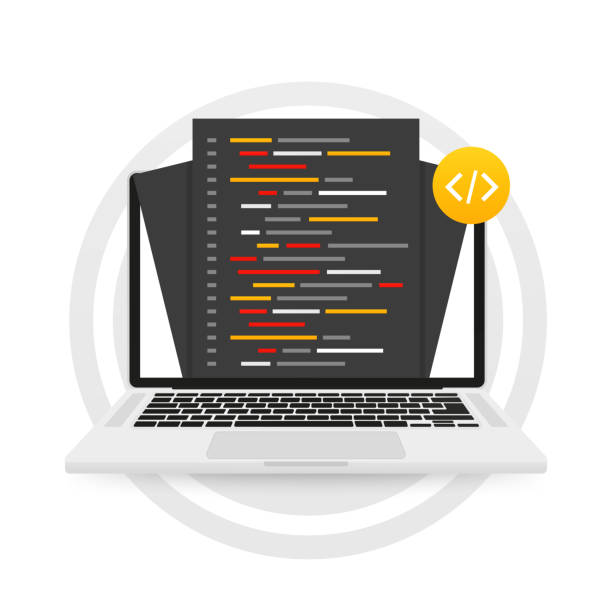
03
How to Convert HTML to Markdown Online [Free Tools Included]
Are you looking for the simplest way to convert HTML to Markdown? This guide will show you how to convert HTML to Markdown using free tools.
In this article, we will highlight some ways you can convert HTML to Markdown online, but our particular focus will be on HTML to Markdown converter tools.
Markdown is a powerful plain text formatting language that can be used in various ways. This markup language has become popular with users of the Hugo framework, who use it to create blogs.
It is also used to generate Readme files on GitHub. It was originally designed to convert text to HTML, but sometimes it can also be used to convert HTML to Markdown for easier comprehension.
Converting HTML to Markdown Online
HTML-to-Markdown conversion involves rearranging HTML code or text into Markdown, which is easier to read and more lightweight. Here are possible ways to convert HTML to Markdown:
Option 1: Converting HTML to Markdown Using Command-Line Tools
You can also convert HTML to Markdown using command-line tools such as Pandoc. Pandoc is an open-source command-line tool normally used to convert conventional document types such as MS Word, Markdown, HTML, LaTex, and plain text.
The process of converting HTML to Markdown using Pandoc is complex. It is commonly used by developers who are familiar with the command-line interface.
Option 2: Converting HTML to Markdown Using Python
One of the ways you can convert HTML to Markdown is by using Python’s Markdownify package. Unfortunately, Python doesn’t have this package pre-installed.
So you need to download it and install it separately in your Python environment. To install the Markdownify package, enter this command in the terminal:
pip install markdownify
After that, you can import the Markdownify module and use the relevant function to translate HTML to Markdown. In summary, the process of converting HTML to Markdown using Python involves the following steps:
- Importing the Markdownify module into your Python script
- Creating the HTML text that you intend to convert to Markdown
- Using the Markdownify() function to convert text to Markdown
- Displaying the Markdown text in the console
Converting HTML to Markdown using Markdownify in Python or Pandoc is somewhat lengthy and complex. So, a better option is to automate the conversion using a reliable HTML-to-Markdown converter.
Option 3: Converting HTML to Markdown Using HTML to Markdown Converter Tools
This section will look at various HTML to Markdown converters, including how each tool works. The good thing about most of these tools is that they are free and safe to use.
They don't store your information. So, here are the tools we recommend:
1. CodeBeautify HTML to Markdown Converter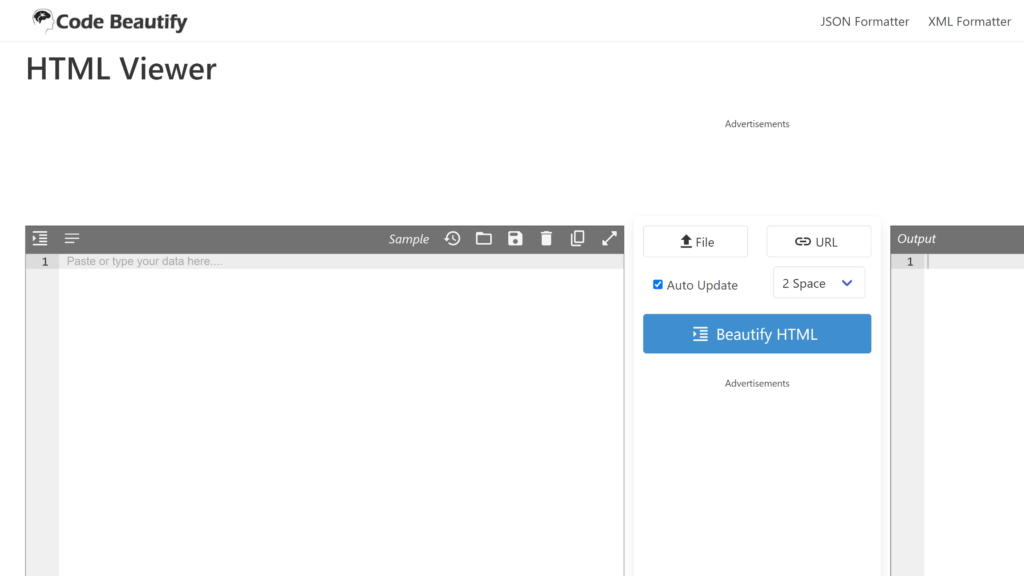
This tool has a simplified user interface with clear input and output text fields. Uploading the file or URL with HTML code is also an option.
Besides, this CodeBeautify HTML to Markdown converter is safe and super fast. The beauty of it is that all the conversions take place in the browser and that it is compatible with common browsers such as Safari, Chrome, Firefox, and Edge.
To convert your HTML code to Markdown, follow the steps below:
- First, copy the HTML code from wherever you can access it.
- Open the converter and paste the copied HTML code into the input text editor.
- Alternatively, you can upload a file with HTML code using the file upload button. You can also opt to upload HTML with an internet-accessible URL. You do so by clicking the URL button and pasting the URL with your HTML code.
- Once you have copied or uploaded a relevant file or URL, click the HTML to Markdown button.
- The converted HTML will appear in the output text editor as Markdown. So you can download the MD file onto your device.
2. ConvertSimple HTML to Markdown Converter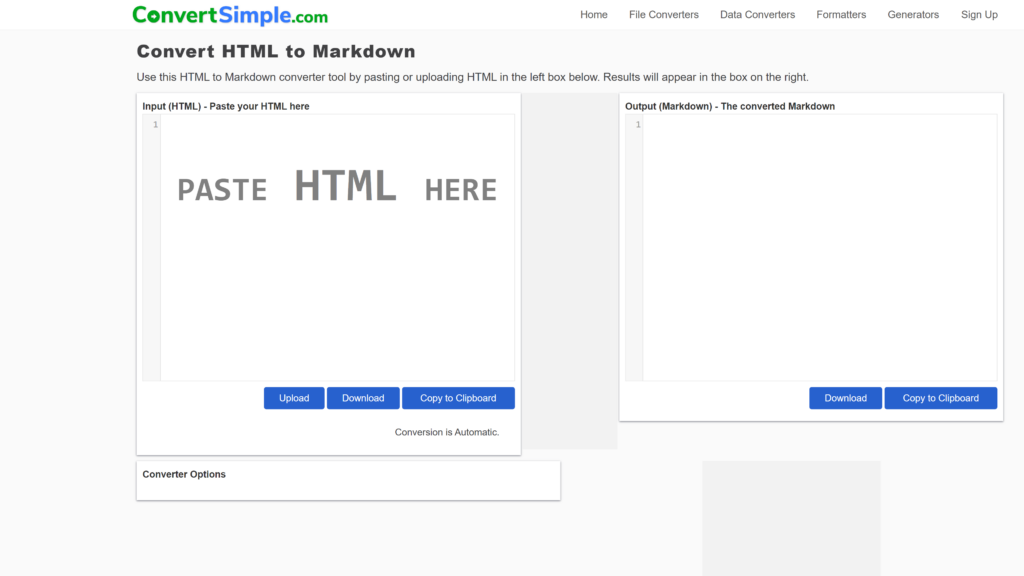
This HTML-to-Markdown conversion tool is straightforward to use. It is as easy as copying and pasting the code, running the HTML code, and downloading the Markdown file.
Here is a full illustration of how you can convert HTML code into Markdown:
- Copy and paste the HTML code into the input placeholder at the left of the screen. The system will automatically convert it to Markdown.
- The Markdown version will appear in the output text area on the right side of the screen.
- If there were errors in your HTML and the converter could not work on the code, you will get an error message in the output text field informing you about the nature of the error.
- If there weren’t any errors, download or copy the Markdown and transfer it to your device.
The good thing about the ConvertSimple HTML to Markdown converter is that it doesn’t store your HTML data. The process takes place in your browser.
3. LambdaTest HTML to Markdown Converter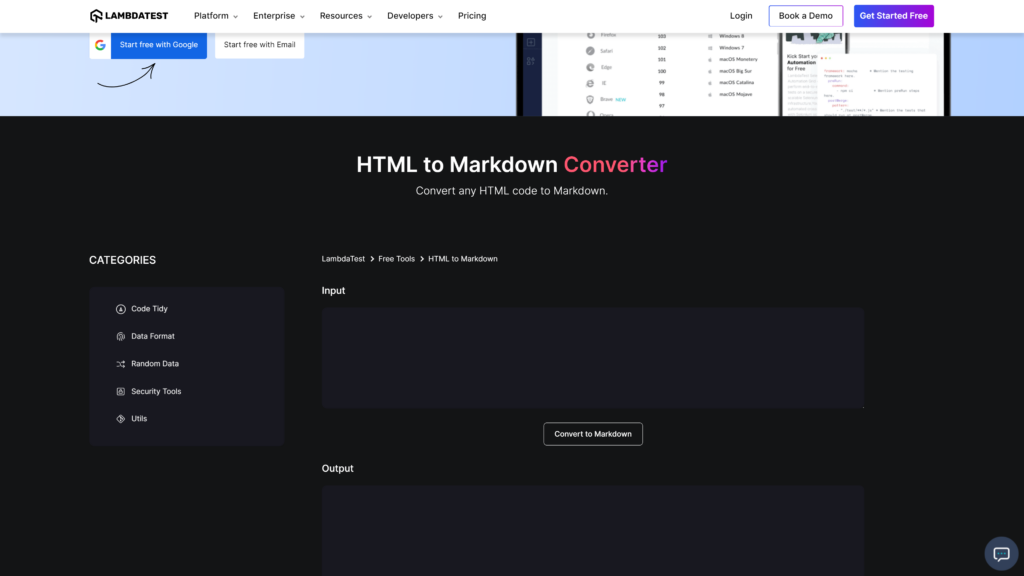
This converter simplifies how you translate and distribute the Markdown code. Within seconds, you can copy and paste HTML code, convert it, and receive the Markdown file.
You don’t need any special software, as everything happens online. Besides this, the tool is free to use.
To perform HTML to Markdown conversion, follow these steps:
- Copy the HTML code and paste it into the input text area.
- After that, click the Convert to Markdown button just beneath the input text area.
- The Markdown will appear in the output text field. So, you can copy it and transfer it to where you want to save it.
4. FreeWebTools HTML to Markdown Converter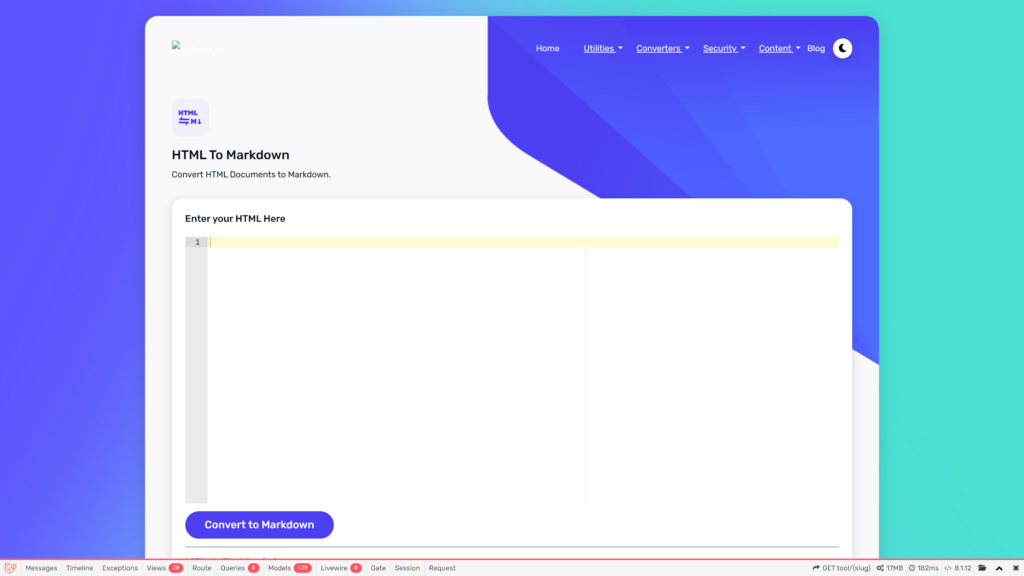
Like the LambdaTest HTML to Markdown converter, the FreeWebTools HTML to Markdown conversion tool has a simplified user interface with a few steps to follow. It is also free and secure.
Once you open the tool, you only see the input text area with the heading ‘Enter your HTML Here’. You might wonder where you will get the converted results. But don't worry.
When you paste your HTML and click on the Convert to Markdown button, an output text box will appear with the Markdown. Here is how the process goes:
- First, copy the HTML code from where you saved it.
- Next, paste the copied code into the box titled ‘Enter your HTML Here.’
- Once you have pasted the HTML, click the Convert to Markdown button and wait a few seconds for the tool to generate the Markdown.
- The markdown will appear in a new box, so you can copy it by clicking the Copy button at the top-right side of the output text box.
5. Atatus HTML to Markdown Converter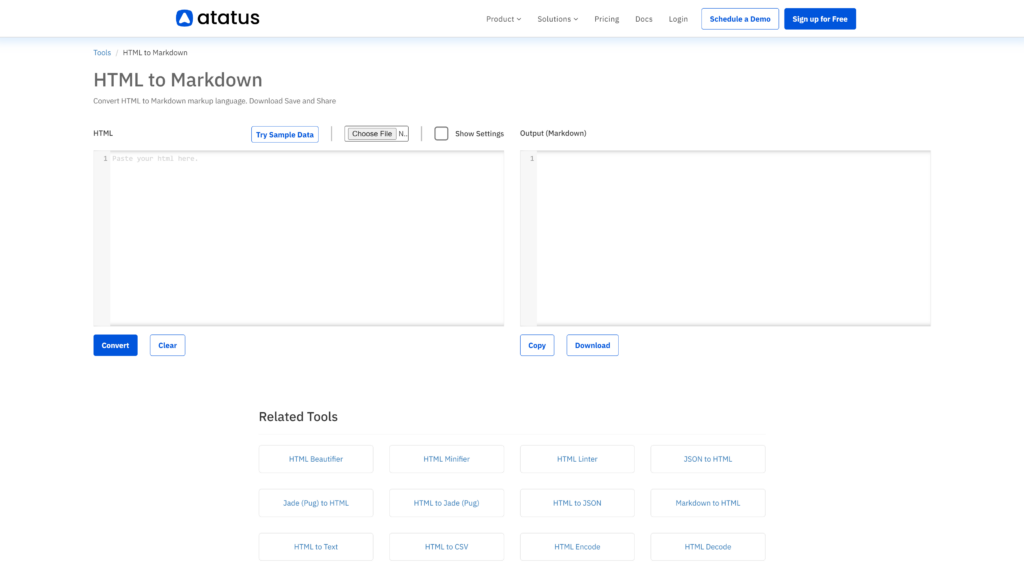
While this tool has similar features and functionality as the above HTML to Markdown converters, it has additional settings for line numbering, line wrapping, and dark mode.
It also provides you with a dummy HTML code to try. On top of this, you have the option to upload your HTML file instead of copying and pasting the code into the system.
This converter has two main boxes: one for pasting HTML code and is titled ‘HTML', and the other is the output box for receiving the Markdown and is titled ‘Output (Markdown)’.
There are also four different buttons: Convert, Clear, Copy, and Download, which do what they state. So, if you want to convert your HTML to Markdown, follow this simple process:
- Copy and paste your HTML into the HTML box on the left side of the screen. Alternatively, you can upload your HTML code into the system by clicking the Choose File button above the input text box.
- After that, click the Convert button to kick off the conversion process.
- Wait a few seconds for the Markdown to appear in the Output (Markdown) text area.
- Finally, copy the Markdown or download the file to your computer.
Frequently Asked Questions (FAQs)
What is the Markdown file format?
Markdown is a lightweight markup language similar to HTML. It allows you to write easier-to-read, formatted text. Markdown files let you format inline text using symbols such as bold, titles, and tables.
So, they have different inline text elements, including table formatting, indentation, headings, and fonts, that define how text is formatted.
Usually, these files have the extension .md, which stands for Markdown Documentation. It can also be written as .markdown.
The beauty of this markup language is that each MD file can have a unique flavor, just like a language spoken or written in different dialects. You may also use it to simplify hard-to-read code, for instance, by converting HTML code to Markdown.
Is Markdown the same as HTML?
Generally, markdown is easier to code than HTML. It is also easier for humans to read than a typical HTML source code. Conversely, HTML is a markup language that helps you structure and display web content.
It tends to be more expressive, especially when you consider semantic tagging. Additionally, you can achieve more special effects with HTML, which might be impossible in Markdown.
How can I format the Markdown code?
Usually, you format Markdown by indenting every line in a code block by four or more spaces. The indented block will have no impact on a paragraph.
For easier understanding of the code, insert at least one line between the indented code and a paragraph.
Conclusion
Converting HTML to Markdown is an efficient way of formatting and displaying web content. And the easiest way to accomplish this task is to use a robust HTML-to-Markdown converter tool.
But it would help if you remembered that sometimes HTML elements might not accurately convert to Markdown. You may need to do a bit of manual editing of the output.
Contact
Missing something?
Feel free to request missing tools or give some feedback using our contact form.
Contact Us